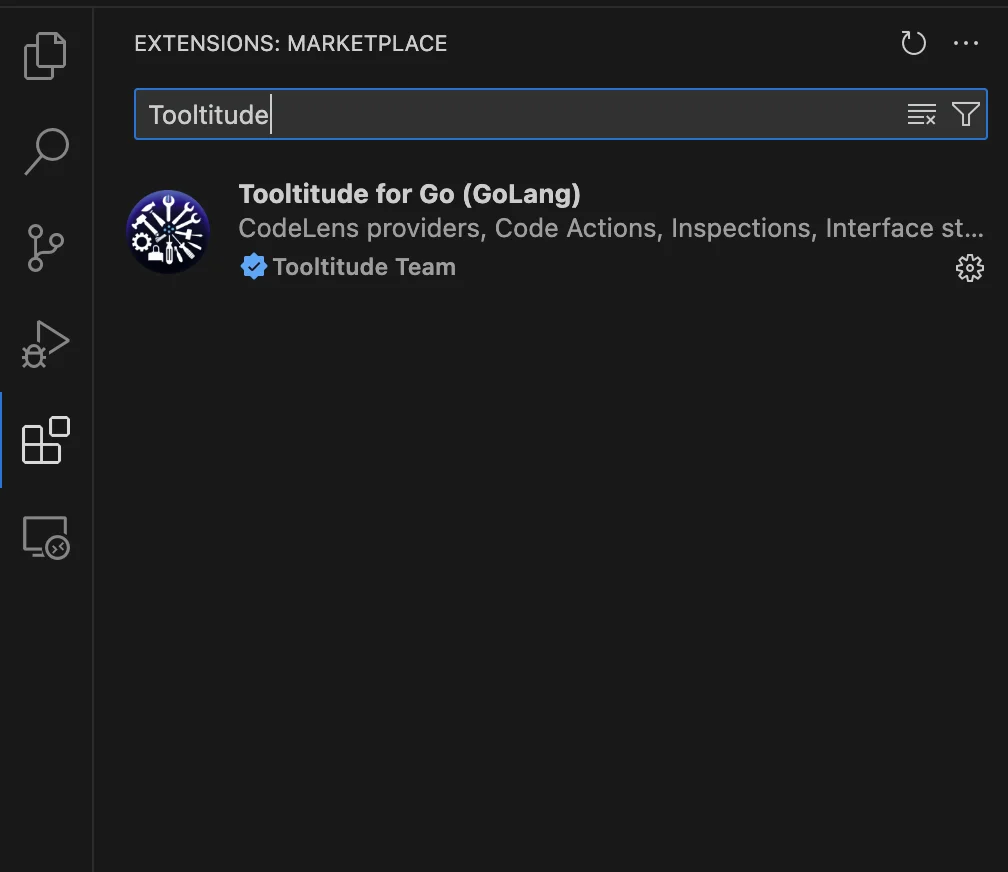Install
The software is subject to a license agreement. You need to accept it before using the software.
Install via the Visual Studio Code URL
You could open the extension page in Visual Studio Code via this link. You should be able to install by clicking the install button. The browser will ask whether you want to allow opening this link.
Install via the Visual Studio Code Marketplace Page
Open the Tooltitude page in the Visual Studio Code Marketplace. You should be able to install the extension via the install button.
Alternative Install
If neither of the above two method work, you could use the following alternative installation method
- Open the Visual Studio Code Desktop Application
- Go to the Extensions
- Type it Tooltitude
- Wait till the extension appears (like on the screenshot)
- Press the blue Install button